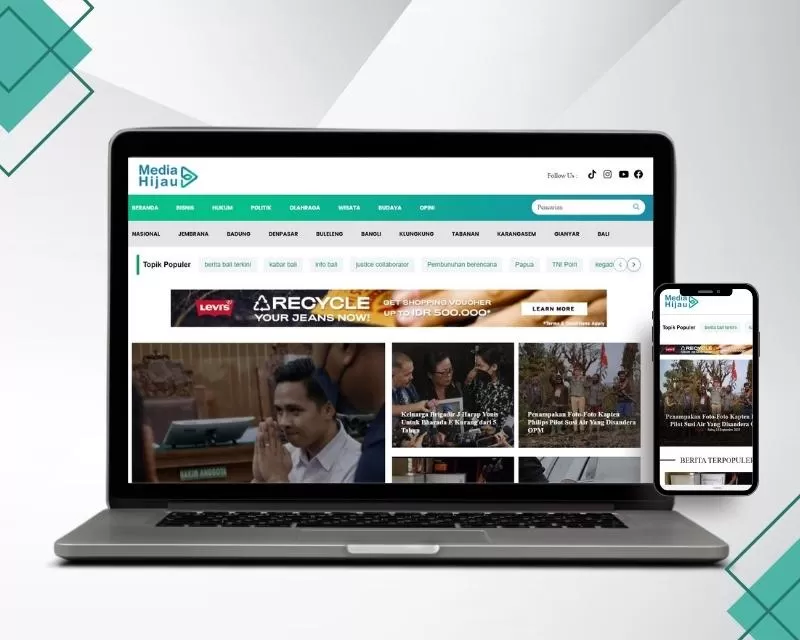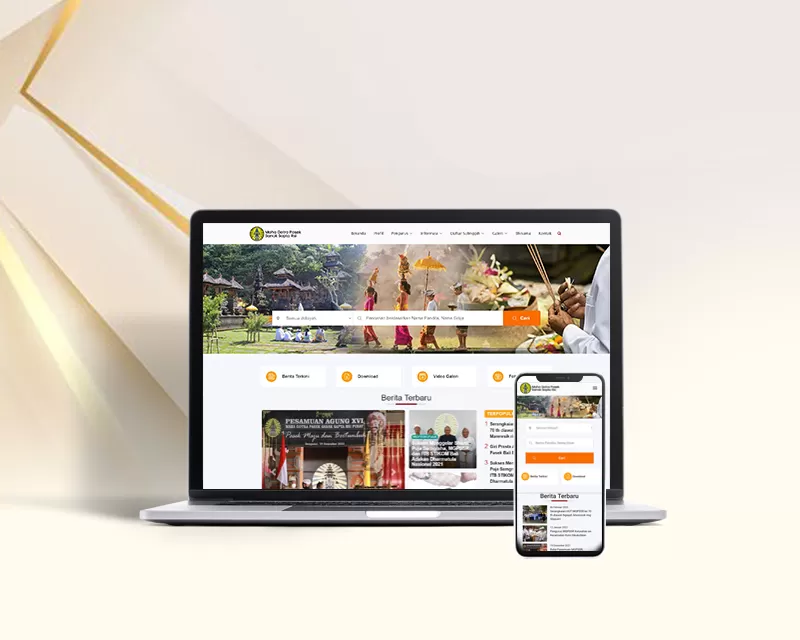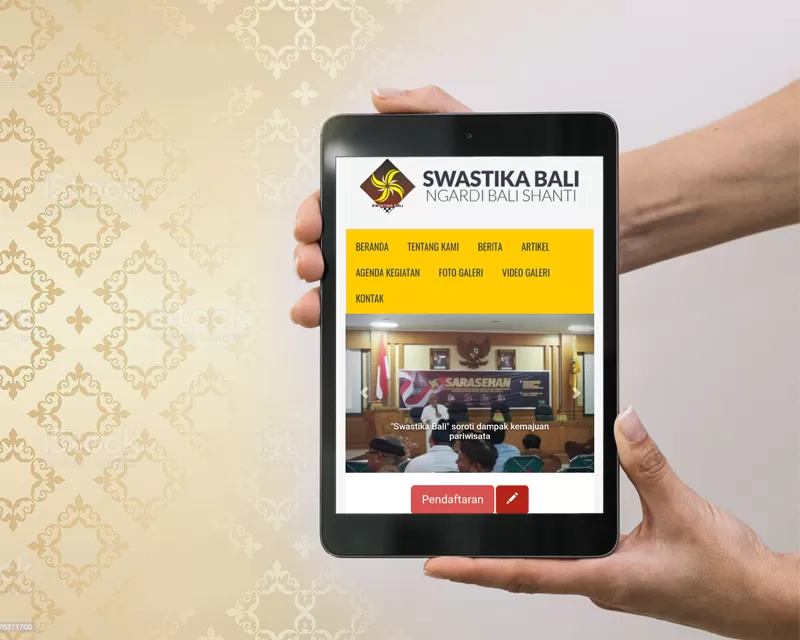Best Online Video Editors for All Skill Levels (2024) - Free & Paid

Feature-rich editing software comes with many benefits—and if you’re a professional videographer, you probably live your life handling raw footage in offline editing software like Apple Final Cut Pro or Adobe Premiere Pro.
But if you’re looking to make a quick edit (or simply want a lightweight solution that won’t slow down your computer), you may wonder, “Can I edit videos online?”
We’re happy to report that many tools are available that allow you to edit your videos directly from your browser, without needing to download any software. These tools are called online video editors—and in this post, we’ll give you our top 7 video editors for beginners and pros alike.
What is an online video editor?
An online video editor (also referred to as a cloud video editor) is a browser-based editing tool that lets you edit—and sometimes create—videos. They’re often free to use or at least offer a free subscription tier.
Online video editors generally offer the same main features compared to offline software, while often being easier to access and use.
Benefits of video editing online
Editing your videos online instead of downloading offline software comes with several advantages, which include:
Affordability
Most cloud video editors are free to use—or at least offer a free version that provides basic editing tools. Compared to expensive professional editing software like Apple Final Cut Pro or Adobe Premiere Pro, online video editors make editing tasks accessible to video creators of all budgets.
Lightweight
While professional video creators often use high-powered computers, many of us rely on our personal desktops and laptops. A desktop video editor can slow down your computer while it’s in use, which is why a lightweight cloud video editor—with its lower system requirements—may be a better choice.
Easy Access From Anywhere
If you work with a team, a cloud-based editor can be handy for quickly sharing files and working on them in tandem. Skip the long download times by storing all your files in the cloud, where everyone on your team can easily collaborate.
How to choose a video editor online
There are many options on the market, and each has its own benefits and drawbacks—so it’s important to keep your goals and needs in mind.
When looking for video editing software, consider the following aspects:
Price
How much do you have to spend? Many online editing tools have monthly paid subscriptions, while others offer a one-time fee. And quite a few options offer free plans, but you may need to sacrifice certain features.
Determining your budget first can help you narrow down your options from the start.
Ease of Use
How tech-savvy are you? If you don’t have much experience with editing software, some tools may be too feature-heavy for you.
If you choose the wrong software, you might end up spending too much time wading through complicated options while trying to do basic edits on your video projects.
High-Quality Video
Of course, the best editing software can handle high-quality content. Look for a tool that can edit in up to 4K video quality.
Features
The specific features you look for depend on your projects and experience level—but the best online video editors have a few important features in common. Look for the following attributes to be sure you’ve chosen a good tool:
Basic video editing features like trimming, cropping, and resizing. You should also be able to zoom, rotate, and adjust color levels.
Audio editing tools like adjusting volume and adding music or sound effects.
One-click social sharing options and/or multiple export formats
Multi-track editing for audio and video
Automated editing features that save you time—especially if you’re a beginner.
7 Best Free & Paid Online Video Editors in 2022
1. Riverside
Riverside online text-based video editor
Riverside
Price: Free plan. Paid plans start at $15/month for up to 4K video and 48 kHz audio quality.
Riverside is an all-in-one recording and editing platform for audio and video content. You can capture video in up to 4K video resolution, without worrying about your internet connection. Riverside uses local recording so everything records directly on your device instead of over the internet. You can record with up to 8 participants and you'll receive separate audio and video tracks for each to maximize your editing control. But, there's no need to export your files into another editor. Riverside's editor, makes video editing as easy as editing a text document.
Instead of rewatching and navigating endlessly through your content, Riverside online video editor uses text-based editing which speeds up the process with AI transcriptions. You can edit and trim your videos, by simply editing the transcript of your recording. Any text you delete in your transcript automatically removes the corresponding video or audio content. You can also navigate through your video seamlessly with the search bar. Simply search for a word, and the editor will highlight and mark the phrase anytime it's mentioned in your transcript and recording timeline. Our speaker detection will also pick up who said your search phrase.
Once you're done removing unwanted sections turn your transcriptions into video captions. You can style and position these captions as you like.
Better yet, make the best out of long recordings. Turn them into various short social media clips at click of a button. Riverside's Magic Clips feature uses Ai to find key moments in your recordings and creates various clips from them. Just like that, you'll have one recording , but lots of content.
To touch up, Riverside has automated tools for audio-fine tuning and customizing your video. All files are in sync and no matter how many edits you make, everything will stay aligned.
Key Features:
Text-based video editor so you can edit your video as easily as editing a text document
Remove Sections tool to cut out unwanted parts
Ai transcriptions which you can use for easy navigation, quick captions and content repurposing
Custom branding for professional presentation
Automatic background noise remover and audio normalization
AI Speaker View automatically detects the next speaker and switches the view to their screen
Separate tracks for best video quality and easy editing
Magic Clips feature lets you easily repurpose content for social media at the touch of a quick AI button
Virtual soundboard for live editing to save you time in post-production
Social media sharing and live-streaming features for maximum audience engagement
Pros:
All-in-one recording and editing tool
Cloud-based storage automatically backs up audio and video recordings
Customizable backgrounds make it easy to create unique videos
Remove sections tool speeds your editing process
Clips marker to save you time creating clips for social media
Seamless exporting to other platforms such as Adobe Premiere Pro and Descript
Cons:
For now, you can only edit from your browser and not the mobile app
2. InVideo
inVideo online editor
InVideo
Price: Free for up to 40 minutes of video editing; paid plans start at $15/month for watermark removal and a mobile app subscription.
InVideo is another browser-based editing tool that’s user-friendly even for beginners who want to create beautiful videos online. The app offers over 5000 templates, a large media library, and simple drag-and-drop editing for easy and creative video editing.
Key Features:
Library of over 5000 templates, transitions, and effects
8+ million videos and music tracks
Brand kits
Team collaboration
Pros:
Easy to use
Large asset library
Cons:
Some users report the site can be buggy
Can have a steep learning curve
3. Clipchamp
Clipchamp online video editor
Clipchamp
Price: Free for unlimited watermark-free exports up to 1080p. Paid plans start at $11.99/month for a brand kit, premium filters and effects, and a cloud backup.
Clipchamp is a high-quality online video editor that works entirely in your browser without needing any downloads or installations. The tool lets you start with a template, trim or splice clips, and add text or music. Then, easily adjust colors, opacity, and audio—and export.
Key Features:
Drag-and-drop editor
Library of video templates, visuals, and music
Trimming, cropping, and color adjustments
Text-to-speech generator
Pros:
Large content library
Easy to use
Robust free plan
Cons:
Slow to edit a large number of clips in bulk
4. Adobe Creative Cloud Express
Adobe Creative Cloud Express online video editor
Adobe
Price: Free for basic video editing, limited assets, and 2GB of storage. Paid plans start at $9.99/month for a wide library of assets, scheduling features, custom branding, and 100GB of storage.
Adobe Creative Cloud Express is a lightweight version of Adobe’s video editing suite. Its drag-and-drop editor allows users to create high-quality videos without needing to download Adobe software. Easily create videos, marketing materials, and social media posts with a few clicks.
Key features:
Multiple video formats
Basic editing features like cropping, trimming, and resizing
Photo and PDF editing
Automated background removal
Pros:
Easy to use
Wide variety of templates and video assets
Direct sharing features
Cons:
Limited free subscription
5. WeVideo
Wevideo online video editor
WeVideo
Price: Free for 5 minutes of publishing time per month, up to 1GB of cloud storage, and up to 480p resolution. Paid plans start at $9.99/month for unlimited publishing time and storage and 4K resolution.
WeVideo is a video editor app designed with business professionals and marketing teams in mind. The browser-based tool lets you easily create high-quality videos, whether a beginner or a seasoned pro. While the free plan is severely limited, the paid plans are a solid option for marketing teams and brands who want a mix of video editing, screen recording, and multi-media ad design.
Baca juga:
Ide dan Trend Bisnis Awal Tahun 2024
Key features:
Video editing tools like trim, split, merge, flip, crop, and resize
Content creation tools like a screen recorder, meme maker, and green screen
Content library of over 1 million royalty videos, images, and music clips
Animation tools
Pros:
Simple and easy to use
Large content library
Mix of basic content creation and editing tools
Works on both computer and mobile
Cons:
Limited editing functions
Very limited free plan with low-quality resolution
6. Kapwing
Kapwing online video editor
Kapwing
Price: Free for unlimited watermarked exports, videos up to 7 minutes long, and up to 720p video quality. Paid plans start at $16/month for no watermark, videos up to 60 minutes, up to 4K video quality, and more.
Kapwing is a cloud-based video editing tool that makes creating and editing video content easy. Use Kapwing to splice and combine video clips, create GIFs, and add subtitles. The tool is very easy to use even for beginners, and it lets users create slideshows and montages with built-in filters and transitions.
Key features:
Non-linear editing for rearranging, splitting, trimming, and adding clips
Can add text, audio, animations, and other elements to videos
Multiple export types including MP4, MOV, AVI, and 3GP
Automated subtitle generator
Pros:
Easy to use
Useful features for creating fun social media content
Cons:
Some users report the tool can be buggy
Free version is very limited, with watermarks and 7-minute video length
7. Wave.video
Wave.video online editor
Wave.video
Price: Free for 15-minute, watermarked videos. Paid plans start at $16/month for additional live-streaming features.
Wave.video is another all-in-one video editing tool that lets you create, edit, and share videos from your browser. The tool also offers hosting and live-streaming features for brands and content creators to build a corporate content library. However, if you plan to create videos longer than 15 minutes, be prepared to pay $48/month for the Business plan.
Key features:
Basic editing tools including cropping, trimming, resizing, and merging
Add text, animated text, video overlays, and graphics
Create GIFs and memes
Live streaming
Online hosting
Pros:
Easy to use
Large library of stock photos, music, and templates
Cons:
Must pay a lot to export more than 15 minutes of video
Best Overall Video Editors
It’s hard to go wrong with any of the choices above, but we’ve narrowed down the choices even further based on your needs:
Best online video editor for YouTubers—We recommend trying Riverside or Adobe Express. Both tools offer professional-level video quality and the ability to scale up as your brand grows.
Best text-based video editor- Riverside is your best bet, if you'd like to edit videos by editing transcripts. This can speed up the editing process and make it 3x faster!
Best free online video editor with no watermark—Clipchamp is a great watermark-free option for beginners on a low budget.
Best online video maker for recording & editing—If you’re looking for an all-in-one tool to record and edit videos, you can’t go wrong with Riverside, Adobe Express, or WeVideo.
FAQs on the Best Online Video Editors
Where can I edit my videos online for free?
To summarize, there are several free, online video editors that you can use without having to download or pay for any software. We recommend:
Riverside
InVideo
Clipchamp
Adobe Creative Cloud Express
Kapwing
Wave.video
Does Google have video editor?
If you want a way to quickly edit video on your mobile device, Google Photos offers basic video editing features for both iOS and Android. The newly-released editor lets users trim, rotate, crop, and adjust the brightness of their videos.
Is Adobe video editing free?
Yes, there is a free video editing option with Adobe! While Adobe offers mostly high-end, pricy tools for all kinds of content creation and editing, Adobe Express has a free plan that you can use to edit videos.
What do famous YouTubers use to edit?
Serious YouTubers and other video content creators turn to more feature-heavy tools like Adobe Premiere Pro, Apple Final Cut Pro, and even iMovie (which comes pre-installed on Mac computers).